Command Line Interface (CLI)
Let's talk about the CLI (Command Line Interface, aka terminal) support our ducks provide.
To start, you can learn about many, if not all, of the things our aquatic aviaries can offer here by using the --help flag:
duckling --help
This behavior also ties into prefixing commands as an argument before the flag, in this case, compile:
duckling compile --help
CLI Commands
Here we'll cover a few of the available commands our ducks can recognize in the CLI.
new
The new command can be used to have our ducks build you a new project, taking in any options, the name of the project, and optionally a directory path to put it in like so: duckling new [OPTIONS] NAME [PATH]. This will create a file tree with a folder named after the project that contains the default config.yaml and main.dkls files you can use to get started.
Example:
duckling new example-proj
Output Tree
example-proj
|- config.yaml
|- main.dkls
compile
Using the compile command tells our ducks you're ready for them to read over what you've made, converting it over to Rubber Ducky 1.0 in a process called "compilation". You can tell our ducks exactly how you want this to be done by passing in the options, the file to compile, and the output directory of where you want the results to go like so: duckling compile [OPTIONS] FILENAME [OUTPUT]. Along with this, you can also adjust any of the options you could normally give the command via the global config.
interpret
Using the interpret command quacks your code outloud using Quackinter. You can run your DucklingScript locally instead of using the flipper!
Just use it like you would the compile command, but expect your code to actually run locally:
duckling interpret hello_world.dkls
help
Similar to the --help flag, help can be used to tell our ducks you'd like more about the given command like so: duckling help [OPTIONS] COMMAND_NAME.
Here's what our ducks have to say about the string command:
duckling help string
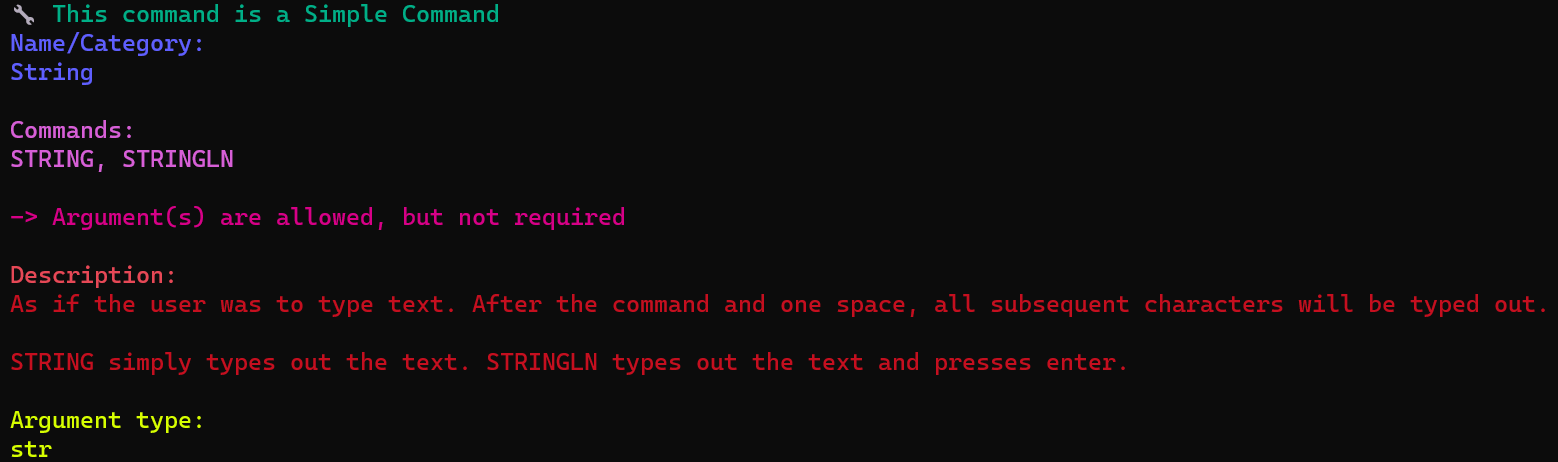
all
Using the all command will have our ducks give you an overview of every command available in DucklingScript, and possibly any added commands added by plug-ins as well.
All commands as of November 28th, 2023:
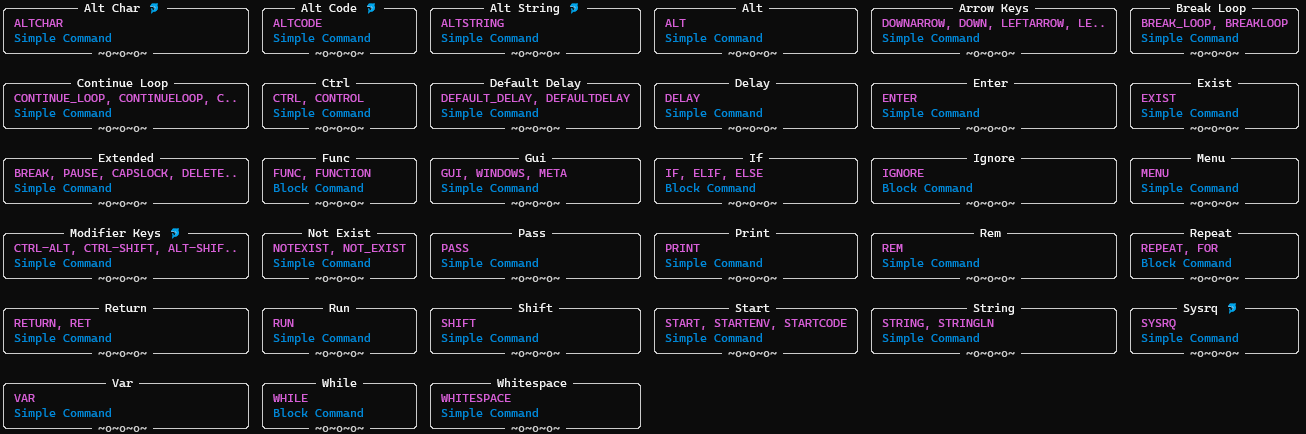
version
As you might expect, the version command will just ask our ducks what version of DucklingScript you're currently using like this: duckling version.
Output as of November 28th, 2023:
Ducklingscript is version 0.1.0
Global Config File
When using the CLI, our ducks will automatically create or modify a global config file. The keys inside of this global config should be identical to the ones you can find inside of the project's config.yaml file. This global config lets you define the desired behavior any time you compile a script file that doesn't already belong to a project (if it does belong to a project the project config.yaml will be used instead).